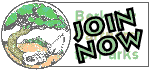May 3, 2008: We've upgraded the site, and the instructions below will be changed soon to reflect new a few new steps.
How do I post to the site?
You'll need an account to post. If you don't have one, sign up
here (to avoid spam posts, this is not automated, it may take a day or two for your account
to become active). Once you have an account, from the site home page (this link will open
a new window so you can get back to this page and still keep the posting window open) click
on the "Login" link at the bottom of the right column.
Once logged in, click on the "Write" tab (below the Berkeley
Partners for Parks title), then complete the following:
- Give your post a Title
- Categories: Check the box for your group (please uncheck Berkeley Partners for Parks, this is the default page). See "How to post to a calendar" below for information about the "Events" category.
- Post: Include all the information about your post here.
- Click Publish when you have finished, click Publish.
- (You can Save as a draft if you don't want to post it yet but want to come back later to finish it—most folks won't use this.)
- b makes text bold
- i makes text italic
- link will open a window asking you for the web address of the site you want to link to (best is to copy and paste the address from your web browser open in another window).
- img will open a window to add an image. The image must exist on another web site, and you'll need to know the address of the image.
- ul starts a bullet list, but you need to use li for each list item
How to post a calendar event
To post an upcoming event to appear in the calendar, follow
the same procedures as posting any announcement, except add the two following steps:
- In the "Categories" list, check the "Events" category in addition to your group's box.
- In the "Advanced" section of the "Write Post" page, check the "Edit timestamp" box, and then set the date and time of the start of your event. (Note: If you "Save and continue editing" your post, the software will revert your time stamp to the current time unless you uncheck this box.)
Can I link to my group's posts from elsewhere?
Yes. Once you have at least one post, your group will show up in the Category menu list. Click on your
group's link, then copy the address of this page. You can advertise this link to other web sites, Craigslist postings, etc. The
general address will be http://66.49.141.58/news/?cat=15 (the number at the end is the number number for your group's page).
The web site www.bpfp.org is being transferred to our new host. Until this is activiated you will need to use the numbers 66.49.141.58 (yuck!). This numbered address will work even when the transfer is complete.
The web site www.bpfp.org is being transferred to our new host. Until this is activiated you will need to use the numbers 66.49.141.58 (yuck!). This numbered address will work even when the transfer is complete.
How to include images, links, and other formatting
The web page where you enter your posts includes buttons for making text bold,
italic, links, images and other simple formatting. Most people will find this enough for their posts.
If you know hmtl and desire more, you can add other codes.
If you don't want to deal with any of this, you can simply type in the words you want without adding any special codes. The software will create paragraphs for you where you hit the "Enter" key.
If you don't want to deal with any of this, you can simply type in the words you want without adding any special codes. The software will create paragraphs for you where you hit the "Enter" key.
How do I make an image line up on the right?
This is the one common format that is not automatically implemented through the online posting system. If you with
to have an image place on the right side of your text, simply add the following text at the end of the 'img' code: align="right".
(Make sure there is a space between the last " in the 'img' code and the word 'align' that you add.)
How to correct mistakes in your post
When you log in, you can click on "Manage" then "Posts" to see your posts and edit them.
Other questions?
Please contact our web weaver through our contact page.